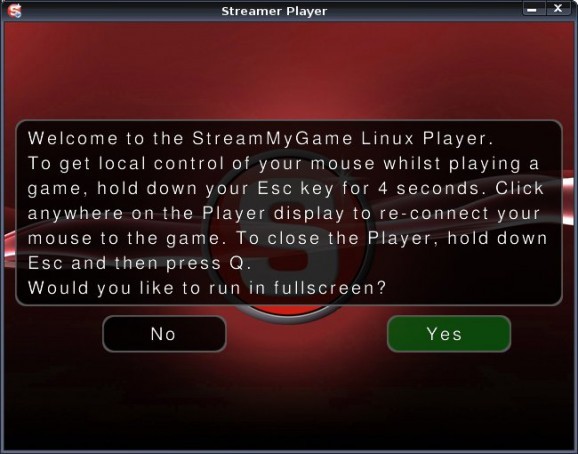Streamer Linux Player is an application that will let you play any PC game through a PlayStation 3 with Linux installed on it.. #PS3 game #Linux player #Game player #Streamer #Player #PS3
Streamer Linux Player is an application that will let you play any PC game through a PlayStation 3 with Linux installed on it.
The StreamMyGame Server converts the game's video and audio into a Game Stream and sends it over a local network to another computer, thus allowing the latter to view and play the game with the StreamMyGame Player. I've almost forgot to mention that both the Server and Client solutions are free, so you won't have to pay anything for them. The machine running the Client app can be a PC, PS3, laptop or Linux device, and it does not need to have the game installed on it. Also, the second computer will not experience any lag at all.
The StreamMyGame Player can support resolutions up to Super HDTV 3200 x 2400 on your Linux box. The compatible Linux distributions recommended for PlayStation 3 are Ubuntu and Yellow Dog Linux.
1) Download an Save to Disc the Streamer Linux Player Installer onto your Linux PC.
You can check the file has downloaded correctly by checking it has the same md5 which should read 8ede151fed3587f483f9283655ba8208
2) Open a Terminal on your Linux PC.
3) You must go to the directory where you downloaded the file by typing into the Terminal for example;
cd /home/your_username/your_directory
4) When the Terminal shows you are in the directory, execute the installer by typing in the Terminal;
sudo sh ./smg-installer.sh
5) Read the README carefully especially about configuring the firewall (see note below)
6) Use the arrows keys to scroll the page, now press q to quit the README.
7) After the installer finishes we need to associate the Streamer Player with the files on our website by opening a Terminal and typing;
smg-protocol-setup
For Ubuntu choose the GNOME option. (The KDE option is currently untested but should work.)
8) Browse to the SMG website using Firefox and select a game.
9) The Linux Player will open. Enter your StreamMyGame website username and password.
10) The Linux Player will connect to your Windows PC and start the game and display it on Linux.
11) Click anywhere on the player and you can now use your keyboard and mouse to play the game.
Note on README
You can read the README anytime, by opening the file;
/usr/local/lib/streamer/README
Use the file browser to browse to that directory and open the file in a text editor.
Note on Firewall
On Ubuntu use the Firestarter tool if that is what you have installed
On YellowDog the firewall configuration tool is under the Administration menu.
Just add the ports listed in the README
1) Download an Save to Disc the Streamer Linux Player Installer onto your PS3.
You can check the file has downloaded correctly by checking it has the same md5 which should read 8ede151fed3587f483f9283655ba8208
2) Open a Terminal on your PS3.
3) You must go to the directory where you downloaded the file by typing into the Terminal for example;
cd /home/your_username/your_directory
4) When the Terminal shows you are in the directory, execute the installer by typing in the Terminal;
sudo sh ./smg-installer.sh
5) Read the README carefully especially about configuring the firewall (see note below)
6) Use the arrows keys to scroll the page, now press q to quit the README.
7) After the installer finishes we need to associate the Streamer Player with the files on our website by opening a Terminal and typing;
smg-protocol-setup
For Ubuntu choose the GNOME option. (The KDE option is currently untested but should work.)
8) Browse to the SMG website using Firefox and select a game.
9) The Streamer Linux Player will open. Enter your StreamMyGame website username and password.
10) The Streamer Linux Player will connect to your Windows PC and start the game and display it on Linux.
11) Click anywhere on the player and you can now use your keyboard and mouse to play the game.
Note on README
You can read the README anytime, by opening the file;
/usr/local/lib/streamer/README
Use the file browser to browse to that directory and open the file in a text editor.
Note on Firewall
On Ubuntu use the Firestarter tool if that is what you have installed
On YellowDog the firewall configuration tool is under the Administration menu.
Just add the ports listed in the README
Note on Resolution
Ubuntu may not display full screen on your TV / LCD and will have a black boarder around it. It will display at 1124 x 644 so you cant open a 720p game stream unless you change its resolution. We will release a new page in January about how to change this and display Ubuntu at 720p and 1080i.
1) Download an Save to Disc the Streamer Linux Player Installer onto your Linux Device.
You can check the file has downloaded correctly by checking it has the same md5 which should read 8ede151fed3587f483f9283655ba8208
2) Open a Terminal on your Linux Device.
3) You must go to the directory where you downloaded the file by typing into the Terminal for example;
cd /home/your_username/your_directory
4) When the Terminal shows you are in the directory, execute the installer by typing in the Terminal;
sudo sh ./smg-installer.sh
5) Read the README carefully especially about configuring the firewall (see note below)
6) Use the arrows keys to scroll the page, now press q to quit the README.
7) After the installer finishes we need to associate the Streamer Player with the files on our website by opening a Terminal and typing;
smg-protocol-setup
For Ubuntu choose the GNOME option. (The KDE option is currently untested but should work.)
8) Browse to the SMG website using Firefox and select a game.
9) The Streamer Linux Player will open. Enter your StreamMyGame website username and password.
10) The Streamer Linux Player will connect to your Windows PC and start the game and display it on Linux.
11) Click anywhere on the player and you can now use your keyboard and mouse to play the game.
Note on README
You can read the README anytime, by opening the file;
/usr/local/lib/streamer/README
Use the file browser to browse to that directory and open the file in a text editor.
Note on Firewall
On Ubuntu use the Firestarter tool if that is what you have installed
On YellowDog the firewall configuration tool is under the Administration menu.
Just add the ports listed in the README
System requirements
- SDL (version >= 1.2)
Streamer Linux Player 1.0.1.88
add to watchlist add to download basket send us an update REPORT- runs on:
- Linux
- main category:
- Utilities
- developer:
- visit homepage
Bitdefender Antivirus Free 27.0.35.146
calibre 7.9.0
Zoom Client 6.0.3.37634
7-Zip 23.01 / 24.04 Beta
4k Video Downloader 1.5.3.0080 Plus / 4.30.0.5655
Windows Sandbox Launcher 1.0.0
IrfanView 4.67
Microsoft Teams 24060.3102.2733.5911 Home / 1.7.00.7956 Work
Context Menu Manager 3.3.3.1
ShareX 16.0.1
- Microsoft Teams
- Context Menu Manager
- ShareX
- Bitdefender Antivirus Free
- calibre
- Zoom Client
- 7-Zip
- 4k Video Downloader
- Windows Sandbox Launcher
- IrfanView