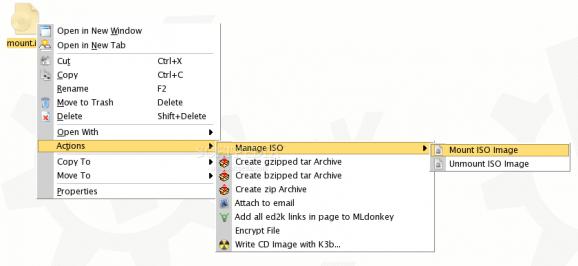Mount ISO Image is an advanced script which allows to perform multiple operations with ISO, NRG, UDF (DVD), CUE/BIN images.. #ISO mounting #CUE/BIN mounting #NRG mounting #Mount ISO image #ISO #CUE
Mount ISO Image is an advanced script which allows to perform multiple operations with ISO, NRG (Nero Burning ROM), UDF (DVD), CUE/BIN, CCD/IMG/SUB (CloneCD), XDVDFS (XBOX) images.
Mount/unmount operations can be performed in two different ways: using kdesu or sudo. During the installation you'll be offered to choose a variant to use.
Note: If you prefer to use sudo, you should first choose to "Setup sudo config" in installation menu.
ISO9660 (CD) and UDF (DVD) images
Mount:
Right-click an ".ISO" file and choose "Actions -> Manage ISO -> Mount Image". Image file will be mounted to folder on Desktop, the corresponding folder will be opened and raised.
Unmount:
Right-click an ".ISO" file and choose "Actions -> Manage ISO -> Unmount Image". The corresponding folder will be removed from the desktop automagically.
Calculate MD5 sum:
Right-click an ".ISO" file, choose "Actions -> Manage ISO -> Calculate MD5 sum" and wait for completion - it may take several minutes for a standard 650 Mb image on a slow machine.
Create ISO/UDF image from directory:
Right-click a folder that you wish an ISO or UDF image to be created from and choose "Actions -> Manage ISO -> Create ISO (or UDF) image". Image will be created either in parent directory of this folder (if user is allowed to write there) or on the Desktop. Warning: Check if you have enough free space on target partition before creating an ISO!
Create ISO/UDF image from CD/DVD drive:
Right-click any suitable directory (resulting file will be stored there), select "Actions -> Manage ISO -> Create ISO-image from CD-ROM" and select the name of ISO image in the filename selection dialog. If it suggests you put the resulting image on the Desktop instead of the selected directory, it means that current user has no permission to write in this directory. Note: This feature requires a working CD/DVD drive Warning: Check if you have enough free space on target partition before creating an ISO!
Mount:
Right-click an ".NRG" file and choose "Actions -> Manage NRG -> Mount Image". Image file will be mounted to folder on Desktop, the corresponding folder will be opened and raised.
Unmount:
Right-click an ".NRG" file and choose "Actions -> Manage NRG -> Unmount Image". The corresponding folder will be removed from the desktop automagically. You can also right-click this very folder on your to unmount.
Calculate MD5 sum:
Right-click an ".NRG" file, choose "Actions -> Manage NRG -> Calculate MD5 sum" and wait for completion - it may take several minutes for a standard 650 Mb image on a slow machine.
Convert NRG image to ISO
Right-click an ".NRG" file and choose "Actions -> Manage NRG -> Convert to ISO" to convert the image to a standard ISO. Warning: Check if you have enough free space before converting!
Mount:
Right-click a ".CUE" file and choose "Actions -> Manage CUE/BIN -> Mount Image". Image file will be mounted to folder on Desktop, the corresponding folder will be opened and raised. Note: This feature requires the use of 'cdemu' utility, available here: http://cdemu.sourceforge.net If it is not installed on your system, you will need to compile it from source or find a suitable package.
Unmount:
Right-click a ".CUE" file and choose "Actions -> Manage CUE/BIN -> Unmount Image". The corresponding folder will be removed from the desktop automagically. You can also right-click this very folder on your to unmount.
Convert CUE/BIN image to ISO:
Right-click a ".CUE" file and choose "Actions -> Manage CUE/BIN -> Convert to ISO" to convert the image to a standard ISO. Note: This feature requires 'bchunk' utility, available here: http://he.fi/bchunk If it is not installed on your system, you will need to compile it from source or find a suitable package. Warning: Check if you have enough free space before converting!
Convert CloneCD image to ISO:
Right-click a ".CCD" file and choose "Actions -> Manage CloneCD -> Convert to ISO" to convert the image to a standard ISO. Note: This feature requires 'ccd2iso' utility, available here: http://sourceforge.net/projects/ccd2iso If it is not installed on your system, you will need to compile it from source or find a suitable package. Warning: Check if you have enough free space before converting!
Create XDVDFS image from directory:
Right-click a folder that you wish an XDVDFS image to be created from and choose "Actions -> Manage ISO -> Create XDVDFS image". Image will be created either in parent directory of this folder (if user is allowed to write there) or on the Desktop. Note: This feature requires 'extract-xiso' utility, available here Warning: Check if you have enough free space on target partition before creating an ISO!
tar -jxf mount-iso-image-0.9.tar.bz2
cd mount-iso-image-0.9
./install.sh
Please follow installer instructions
� Czech (by Jozef Riha) � Danish (by Kalna and BK) � French (by MrYouP) � German (by Xenonite and seraphyn) � Hungarian (by Marcel Hilzinger and Vince Pinter) � Italian (by marcosegato) � Polish (by Lukasz Purgal) � Portuguese/brazilean (by Groo and Dherik) � Romanian (by Spoiala Cristian) � Russian (by Jinjiru) � Slovak (by Jozef Riha) � Spanish (by mrthc)
Mount ISO image 0.9.1
- runs on:
- Linux
- main category:
- Desktop Environment
- developer:
- visit homepage
Context Menu Manager 3.3.3.1
Microsoft Teams 24060.3102.2733.5911 Home / 1.7.00.7956 Work
IrfanView 4.67
Windows Sandbox Launcher 1.0.0
Bitdefender Antivirus Free 27.0.35.146
ShareX 16.0.1
4k Video Downloader 1.5.3.0080 Plus / 4.30.0.5655
calibre 7.9.0
7-Zip 23.01 / 24.04 Beta
Zoom Client 6.0.3.37634
- calibre
- 7-Zip
- Zoom Client
- Context Menu Manager
- Microsoft Teams
- IrfanView
- Windows Sandbox Launcher
- Bitdefender Antivirus Free
- ShareX
- 4k Video Downloader